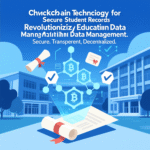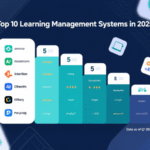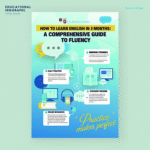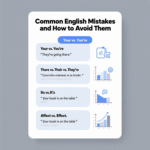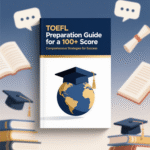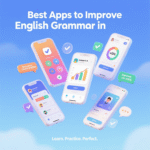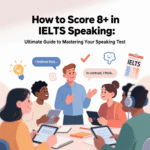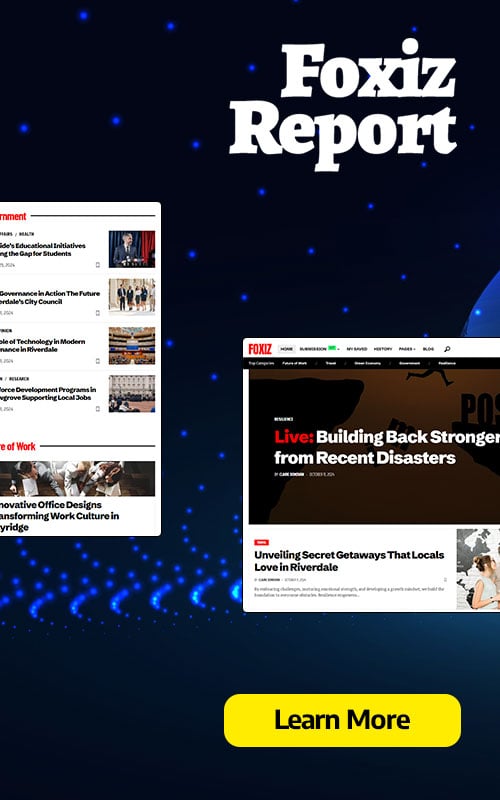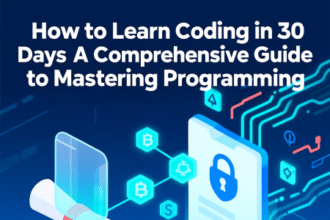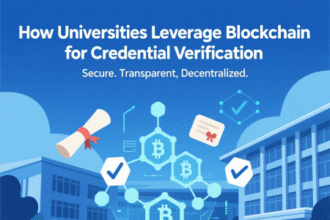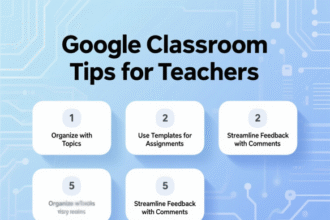In the rapidly evolving landscape of online education, institutions worldwide face the critical decision of selecting the most effective video conferencing platform to support virtual classrooms, hybrid learning environments, and administrative collaboration. Two leading contenders, Zoom and Microsoft Teams, dominate the market, each offering unique features tailored to educational needs. This comprehensive comparison evaluates Zoom vs Microsoft Teams across key dimensions—usability, collaboration tools, security, pricing, integrations, and more—to determine which platform is better suited for education in 2025. With a focus on empowering educators, students, and administrators, we provide an in-depth analysis to guide schools, colleges, and universities in making an informed choice.
- Understanding the Role of Video Conferencing in Education
- Zoom: A Deep Dive into Features for Education
- User-Friendly Interface for Educators and Students
- Advanced Collaboration Features
- Scalability for Large Classes and Events
- Security Features for Safe Learning Environments
- Recording and Accessibility Options
- Pricing for Educational Institutions
- Microsoft Teams: A Comprehensive Collaboration Hub for Education
- Seamless Integration with Microsoft 365
- Collaboration Tools for Interactive Learning
- Scalability and Large-Scale Events
- Security and Compliance for Education
- Recording and Accessibility Features
- Pricing for Educational Institutions
- Comparing Zoom and Microsoft Teams for Education
- Usability: Ease of Access for Educators and Students
- Collaboration Tools: Enhancing Student Engagement
- Scalability: Supporting Large Classes and Events
- Security: Protecting Student Data
- Pricing: Cost-Effectiveness for Schools
- Integrations: Enhancing Functionality
- Use Cases in Education: When to Choose Zoom or Teams
- K-12 Education: Prioritizing Simplicity
- Higher Education: Collaboration and Scalability
- Administrative Collaboration: Faculty and Staff Meetings
- Implementation Tips for Educational Institutions–
- Recommendations and Suggestions
- FAQs
Understanding the Role of Video Conferencing in Education
The shift to digital learning has transformed how educational institutions operate. From K-12 schools to higher education, video conferencing platforms like Zoom and Microsoft Teams have become indispensable for delivering lectures, facilitating group discussions, and managing administrative tasks. These tools bridge geographical gaps, enabling seamless communication between teachers, students, and staff. However, the choice between Zoom and Microsoft Teams depends on specific institutional needs, such as class size, technical infrastructure, and budget constraints. We explore how each platform addresses these requirements to deliver an optimal virtual classroom experience.
The Rise of Virtual Classrooms
The demand for virtual classrooms surged during the COVID-19 pandemic, and even as in-person learning resumes, hybrid models remain prevalent. According to a 2023 study by EdTech Magazine, 68% of educators reported using video conferencing tools daily for teaching or collaboration. Both Zoom and Microsoft Teams have adapted to this trend, offering features like breakout rooms, screen sharing, and real-time collaboration. However, their approaches differ significantly, impacting their suitability for educational settings.
Zoom: A Deep Dive into Features for Education
Zoom has become synonymous with video conferencing, known for its simplicity, reliability, and robust feature set. Launched in 2011, Zoom gained widespread adoption in education due to its user-friendly interface and ability to handle large-scale meetings. Below, we examine Zoom’s key features and how they cater to educational needs.
User-Friendly Interface for Educators and Students
Zoom’s intuitive design makes it accessible to users of all technical skill levels. Teachers can quickly set up virtual classes, while students can join with a single click, whether on a desktop, tablet, or smartphone. The platform’s minimal learning curve is particularly beneficial in K-12 education, where younger students and less tech-savvy educators require straightforward tools.
- One-Click Meeting Access: Students can join classes via a URL link without needing an account, reducing setup barriers.
- Customizable Virtual Backgrounds: Teachers can use branded backgrounds to create a professional classroom atmosphere.
- Mobile Compatibility: Zoom’s apps for iOS and Android ensure seamless access for students on the go.
Advanced Collaboration Features
Zoom excels in fostering interactive learning environments through features like breakout rooms, virtual whiteboards, and screen sharing. These tools enhance student engagement and replicate in-person classroom dynamics.
- Breakout Rooms: Educators can split large classes into smaller groups for discussions, supporting up to 50 breakout sessions. Hosts can manually or automatically assign participants, allowing flexibility for group projects or peer reviews.
- Virtual Whiteboards: Zoom’s whiteboard feature enables real-time collaboration, where teachers and students can draw, annotate, and share ideas. This is ideal for subjects like mathematics or art, where visual aids are critical.
- Screen Sharing with Annotation: Teachers can share presentations or documents and allow students to annotate directly, fostering active participation.
Scalability for Large Classes and Events
Zoom supports up to 1,000 participants in a single meeting with its Enterprise plan, making it ideal for large lectures, school assemblies, or webinars. The platform’s ability to maintain video quality even with high participant counts ensures smooth delivery for university lectures or district-wide events.
Security Features for Safe Learning Environments
Security is a top priority in education, where protecting student data and preventing disruptions are critical. Zoom has addressed past security concerns with robust measures:
- End-to-End Encryption (E2EE): Ensures that only meeting participants can access audio, video, and chat content.
- Waiting Rooms: Hosts can screen participants before granting access, preventing unauthorized entry or “Zoom bombing.”
- Password-Protected Meetings: Adds an extra layer of security to prevent uninvited guests.
- Role-Based Controls: Hosts can mute participants, disable screen sharing, or restrict chat to maintain order.
Recording and Accessibility Options
Zoom’s recording capabilities allow educators to save lectures for asynchronous learning. Cloud recordings are stored securely and can be shared with students who miss classes. Additionally, Zoom offers live captioning and multi-language transcription, enhancing accessibility for students with hearing impairments or non-native speakers.
Pricing for Educational Institutions
Zoom offers tailored plans for education, including free and paid options. The free plan supports up to 100 participants for 40-minute meetings, suitable for small classes. Paid plans, such as Zoom Pro ($149.90/year per license) and Zoom Business ($199.90/year per license), provide additional features like cloud storage and extended meeting durations. Educational institutions can access discounted rates through Zoom’s Education plan, which includes features like breakout rooms and enhanced analytics.
Microsoft Teams: A Comprehensive Collaboration Hub for Education
Microsoft Teams, part of the Microsoft 365 suite, is a versatile platform designed for collaboration, communication, and productivity. Its deep integration with Microsoft’s ecosystem makes it a powerful choice for schools already using tools like Word, Excel, and OneNote. We explore how Teams addresses educational needs with its all-in-one approach.
Seamless Integration with Microsoft 365
Teams’ integration with Microsoft 365 is a game-changer for schools invested in the Microsoft ecosystem. Educators can access and share files directly within Teams, streamlining workflows and reducing the need for external tools.
- Real-Time Document Collaboration: Students and teachers can co-edit Word documents, Excel spreadsheets, or PowerPoint presentations during classes.
- OneNote Class Notebooks: Teachers can create digital notebooks for lesson plans, assignments, and student notes, fostering organized learning.
- Microsoft Forms for Assessments: Built-in tools allow educators to create quizzes, polls, and surveys, with results automatically synced to Teams.
Collaboration Tools for Interactive Learning
Teams offers a robust set of collaboration features that enhance virtual classroom dynamics. These tools are particularly effective for fostering teamwork and engagement.
- Channels for Class Organization: Teachers can create dedicated channels for each class or subject, where students can access resources, participate in discussions, and submit assignments.
- Breakout Rooms: Similar to Zoom, Teams supports breakout rooms for small-group activities, though setup is slightly more complex.
- Whiteboard Integration: Microsoft Whiteboard allows real-time collaboration, though it is less feature-rich than Zoom’s whiteboard for non-touchscreen devices.
Scalability and Large-Scale Events
Teams supports up to 300 participants in standard meetings and up to 10,000 in view-only mode with a Teams Premium license. This scalability makes it suitable for large educational events, such as university webinars or district-wide meetings. However, Zoom’s higher participant limit (1,000) gives it an edge for massive lectures.
Security and Compliance for Education
Microsoft Teams prioritizes security and compliance, critical for educational institutions handling sensitive student data. Its alignment with regulations like FERPA (Family Educational Rights and Privacy Act) makes it a preferred choice for schools.
- Data Encryption: Teams uses 256-bit AES encryption for data in transit and at rest.
- Role-Based Access Controls: Administrators can assign roles like Organizer, Co-organizer, or Attendee to manage permissions.
- Compliance with Educational Regulations: Teams adheres to FERPA, GDPR, and other standards, ensuring data privacy.
- Advanced Threat Protection: Built-in tools detect and mitigate potential security risks.
Recording and Accessibility Features
Teams allows educators to record meetings and store them in Microsoft Stream or OneDrive, making them accessible for asynchronous learning. The platform also offers live captions, transcriptions, and multi-language support, enhancing accessibility for diverse student populations.
Pricing for Educational Institutions
Microsoft Teams is often included in Microsoft 365 Education plans, which are free for eligible institutions. The Microsoft 365 A1 plan provides Teams, OneNote, and other tools at no cost, while paid plans like A3 ($2.50/user/month) and A5 ($6/user/month) offer advanced features like analytics and enhanced security. For schools already using Microsoft 365, Teams represents a cost-effective solution compared to Zoom’s paid plans.
Comparing Zoom and Microsoft Teams for Education
To determine which platform is better for education, we compare Zoom and Microsoft Teams across key criteria: usability, collaboration, scalability, security, pricing, and integrations. Each section highlights strengths and weaknesses to guide decision-making.
Usability: Ease of Access for Educators and Students
Zoom excels in usability, particularly for users with limited technical expertise. Its straightforward interface allows teachers to set up classes quickly and students to join without accounts. This simplicity is ideal for K-12 education, where ease of use is paramount.
Microsoft Teams, while user-friendly, has a steeper learning curve due to its extensive feature set. Educators familiar with Microsoft 365 will find it intuitive, but new users may require training. For higher education, where faculty and students are often accustomed to Microsoft tools, this is less of an issue.
Verdict: Zoom is better for quick setup and accessibility, especially for younger students or less tech-savvy users. Teams is ideal for institutions comfortable with Microsoft’s ecosystem.
Collaboration Tools: Enhancing Student Engagement
Both platforms offer robust collaboration tools, but their strengths differ. Zoom’s breakout rooms, virtual whiteboards, and screen-sharing features are tailored for interactive teaching. These tools are easy to use and highly effective for subjects requiring visual or group-based learning.
Teams’ collaboration features are more comprehensive, particularly for document sharing and project management. The integration with Microsoft 365 allows seamless co-editing of documents, making it ideal for collaborative assignments in higher education. However, its whiteboard and breakout room functionalities are less intuitive than Zoom’s.
Verdict: Zoom is better for interactive, visual collaboration, while Teams excels in document-based and long-term project collaboration.
Scalability: Supporting Large Classes and Events
For large-scale events, Zoom’s ability to handle up to 1,000 participants gives it an edge over Teams’ 300-participant limit (or 10,000 in view-only mode with a premium license). This makes Zoom preferable for university lectures or public webinars.
Teams, however, is better suited for internal collaboration, such as faculty meetings or district-wide events, due to its integration with Microsoft 365 and robust role-based controls.
Verdict: Zoom is better for large-scale, external-facing events, while Teams is ideal for internal, collaborative meetings.
Security: Protecting Student Data
Both platforms prioritize security, but Teams has a slight advantage due to its compliance with educational regulations like FERPA. Its integration with Microsoft’s enterprise-grade security features, such as advanced threat protection, makes it a strong choice for institutions handling sensitive data.
Zoom has improved its security significantly, offering end-to-end encryption, waiting rooms, and password protection. However, its history of “Zoom bombing” incidents may raise concerns for some institutions.
Verdict: Teams is better for institutions prioritizing compliance and robust security. Zoom is sufficient for most educational settings with proper configuration.
Pricing: Cost-Effectiveness for Schools
Zoom’s free plan is suitable for small classes but limited by its 40-minute meeting cap. Paid plans are more expensive, starting at $149.90/year per license, though educational discounts are available.
Teams is often free for schools through Microsoft 365 Education plans, making it a cost-effective choice for institutions already using Microsoft products. Paid plans are also more affordable, starting at $2.50/user/month.
Verdict: Teams is more cost-effective, especially for Microsoft 365 users. Zoom’s pricing is competitive but less budget-friendly for large institutions.
Integrations: Enhancing Functionality
Zoom’s marketplace offers integrations with tools like Google Workspace, Slack, and learning management systems (LMS) like Canvas and Blackboard. These integrations enhance its functionality for education but require additional setup.
Teams’ seamless integration with Microsoft 365 tools like OneNote, Forms, and SharePoint provides a cohesive ecosystem for schools. It also supports third-party apps like Trello and Asana, though its marketplace is less extensive than Zoom’s.
Verdict: Teams is better for Microsoft-centric schools, while Zoom offers more flexibility for diverse integrations.
Use Cases in Education: When to Choose Zoom or Teams
The choice between Zoom and Microsoft Teams depends on specific educational scenarios. Below, we outline key use cases to help institutions decide.
K-12 Education: Prioritizing Simplicity
For K-12 schools, Zoom’s simplicity and accessibility make it ideal. Younger students benefit from its one-click join feature, and teachers appreciate the intuitive breakout rooms and whiteboard tools for interactive lessons. Zoom’s ability to handle large classes (up to 1,000 participants) is also valuable for school-wide events.
Teams, however, is better for schools using Microsoft 365, as it integrates with tools like OneNote for assignment management. Its channels and document collaboration features support long-term projects, but the platform’s complexity may overwhelm younger students.
Higher Education: Collaboration and Scalability
In higher education, Teams shines for its integration with Microsoft 365, enabling faculty to manage research projects, share resources, and conduct assessments within a single platform. Its analytics and participation tracking features help professors monitor student engagement.
Zoom is preferred for large lectures or public webinars, where its scalability and breakout room functionality support diverse teaching formats. Its LMS integrations also make it compatible with university systems like Moodle or Blackboard.
Administrative Collaboration: Faculty and Staff Meetings
For administrative tasks, Teams is the clear winner. Its channels, file sharing, and integration with Outlook streamline faculty meetings, professional development sessions, and district-wide collaboration. Zoom, while effective for external meetings, lacks the comprehensive collaboration tools needed for internal workflows.
Implementation Tips for Educational Institutions–
To maximize the benefits of either platform, institutions must plan their implementation carefully. Below are practical tips for deploying Zoom or Microsoft Teams in education.
Training and Onboarding
- Zoom: Provide short tutorials for teachers and students on using breakout rooms, whiteboards, and security features. Zoom’s training resources, including webinars and videos, are freely available.
- Microsoft Teams: Offer comprehensive training sessions to familiarize users with Teams’ features, especially for schools new to Microsoft 365. Microsoft’s Education Center provides guides and templates for educators.
Infrastructure Considerations
- Zoom: Ensure reliable internet connectivity, as Zoom’s video quality depends on bandwidth. Schools should test Zoom on various devices to ensure compatibility.
- Teams: Verify that existing Microsoft 365 subscriptions include Teams, and allocate IT resources for setup and maintenance. Schools may need to upgrade hardware for optimal performance.
Security Best Practices
- Zoom: Enable waiting rooms, password protection, and E2EE for all meetings. Train teachers to manage participant controls to prevent disruptions.
- Teams: Configure role-based access controls and enable compliance features like data loss prevention. Regularly update software to address security vulnerabilities.
Recommendations and Suggestions
Choosing between Zoom and Microsoft Teams for education depends on institutional priorities. Below are our recommendations based on common scenarios:
- Choose Zoom if your institution prioritizes ease of use, scalability for large classes, or external-facing events like webinars. Its intuitive interface and robust collaboration tools make it ideal for K-12 education and large university lectures.
- Choose Microsoft Teams if your school is invested in Microsoft 365, requires comprehensive collaboration tools, or prioritizes compliance with educational regulations. Teams is best for higher education and administrative collaboration.
- Hybrid Approach: Some institutions use both platforms—Zoom for large-scale teaching and Teams for internal collaboration. This approach maximizes flexibility but requires additional IT management.
Ultimately, the decision should align with your institution’s technical infrastructure, budget, and teaching goals. Conducting a pilot program with both platforms can help identify the best fit.
FAQs
- Which platform is easier to use for students? Zoom’s one-click join feature and simple interface make it easier for students, especially younger ones. Teams requires more setup but is intuitive for Microsoft 365 users.
- Can Zoom and Microsoft Teams integrate with learning management systems? Yes, both integrate with LMS like Canvas, Blackboard, and Moodle. Zoom’s marketplace offers broader compatibility, while Teams integrates seamlessly with Microsoft-based systems.
- Is Zoom secure enough for educational use? Zoom has improved security with E2EE, waiting rooms, and password protection, making it secure for most educational settings when properly configured.
- Does Microsoft Teams offer free plans for schools? Yes, Teams is included in the free Microsoft 365 A1 plan for eligible educational institutions, offering robust features at no cost.
- Which platform supports larger classes? Zoom supports up to 1,000 participants, compared to Teams’ 300 (or 10,000 in view-only mode with a premium license), making Zoom better for large lectures.
- Can both platforms record meetings? Yes, Zoom offers local and cloud recording, while Teams stores recordings in Microsoft Stream or OneDrive, with easy sharing options.
- How do breakout rooms compare between Zoom and Teams? Zoom’s breakout rooms are more intuitive and support up to 50 sessions. Teams’ breakout rooms are effective but require more setup.
- Which platform is better for document collaboration? Teams excels in document collaboration due to its integration with Microsoft 365, allowing real-time co-editing of Word, Excel, and PowerPoint files.
- Are there educational discounts for Zoom? Yes, Zoom offers discounted plans for educational institutions, including features like breakout rooms and extended meeting durations.
- How do accessibility features compare? Both offer live captions and transcriptions. Teams’ compliance with educational regulations gives it an edge for accessibility in regulated environments.
- Can external participants join meetings easily? Zoom is better for external participants, as they can join via a link without an account. Teams requires a Microsoft account or guest access, which can be complex.
- Which platform is more cost-effective? Teams is more cost-effective for schools using Microsoft 365, as it’s often included free. Zoom’s paid plans are more expensive but offer educational discounts.
- Do both platforms support mobile access? Yes, both Zoom and Teams have mobile apps for iOS and Android, ensuring accessibility for students and teachers on the go.
- How do analytics features compare? Teams offers advanced participation tracking and analytics, ideal for monitoring student engagement. Zoom provides basic meeting summaries and participant reports.
- Can both platforms be used for webinars? Yes, Zoom is better for large-scale webinars due to its scalability and streaming options. Teams supports webinars but is better for internal events.