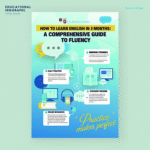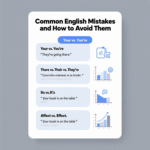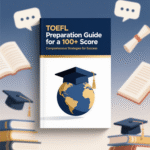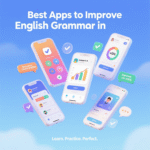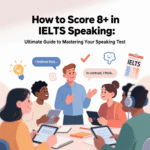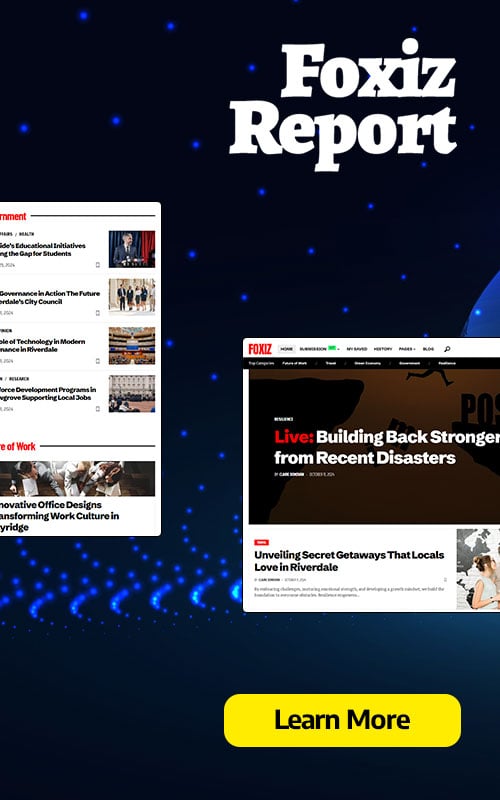In today’s dynamic work environment, remote teams rely heavily on robust communication tools to foster collaboration, streamline workflows, and maintain productivity across geographical boundaries. With the rise of hybrid and fully remote work models, organizations must leverage cutting-edge solutions to bridge communication gaps, align team objectives, and enhance employee engagement. This comprehensive guide explores the best communication tools for remote teams, offering in-depth insights into their features, benefits, and practical applications to help businesses thrive in a distributed workforce setting. From video conferencing platforms to project management software, we cover the tools that empower remote teams to stay connected and productive in 2025.
- Why Effective Communication is Critical for Remote Teams
- Key Features to Look for in Remote Communication Tools
- Top Communication Tools for Remote Teams
- 1. Slack: The Hub for Team Messaging and Collaboration
- 2. Zoom: The Gold Standard for Video Conferencing
- 3. Microsoft Teams: The All-in-One Collaboration Platform
- 4. Google Workspace: A Comprehensive Suite for Remote Collaboration
- 5. Notion: The All-in-One Workspace for Remote Teams
- 6. Trello: Visual Project Management for Remote Teams
- 7. Asana: Robust Project Management for Remote Teams
- 8. Miro: The Ultimate Whiteboard for Visual Collaboration
- 9. ScreenRec: Asynchronous Video Communication for Remote Teams
- 10. Workvivo: Enhancing Employee Engagement and Culture
- Additional Tools to Enhance Remote Team Communication
- 11. Gather.town: A Playful Virtual Office Experience
- 12. ProofHub: All-in-One Project Management and Communication
- 13. Lucidchart: Visual Diagramming for Remote Teams
- 14. Connecteam: Communication for Frontline and Remote Teams
- 15. Haiilo: Comprehensive Employee Experience Platform
- Strategies for Maximizing Remote Team Communication
- Recommendations for Choosing the Best Communication Tools
- 15 FAQs About Communication Tools for Remote Teams
Why Effective Communication is Critical for Remote Teams
Effective communication is the backbone of successful remote teams. Without the spontaneous interactions of an office environment, distributed teams face challenges like time zone differences, lack of non-verbal cues, and potential miscommunication. The right communication tools address these pain points by providing seamless, real-time, and asynchronous collaboration options. These tools not only facilitate clear exchanges of ideas but also foster a sense of belonging and trust among team members, which is crucial for maintaining morale and productivity.
We understand that remote work is here to stay, with studies indicating that over 36 million Americans will work remotely by 2025, an 87% increase from pre-COVID levels. To meet these demands, organizations must invest in tools that support both synchronous and asynchronous communication, integrate with existing workflows, and prioritize security and user experience. Below, we dive into the top communication tools that remote teams can rely on to optimize collaboration and achieve business goals.
Key Features to Look for in Remote Communication Tools
Before exploring specific tools, it’s essential to understand the critical features that make a communication platform effective for remote teams. These features ensure that tools meet the unique needs of distributed workforces:
-
Real-Time Collaboration: Enables instant messaging, video calls, and screen sharing for dynamic teamwork.
-
Asynchronous Communication: Supports delayed responses to accommodate different time zones and schedules.
-
Integration Capabilities: Seamlessly connects with other tools like project management software, CRMs, and file-sharing platforms.
-
Security and Compliance: Protects sensitive data with encryption, access controls, and compliance with regulations like GDPR.
-
User-Friendly Interface: Simplifies adoption with intuitive designs and minimal learning curves.
-
Scalability: Adapts to the needs of growing teams, from startups to enterprises.
-
Analytics and Reporting: Provides insights into team engagement, productivity, and communication patterns.
-
Mobile Accessibility: Ensures team members can stay connected on the go via dedicated apps.
With these features in mind, we’ve curated a list of the best communication tools for remote teams, each excelling in specific areas of remote collaboration.
Top Communication Tools for Remote Teams
1. Slack: The Hub for Team Messaging and Collaboration
Slack remains a cornerstone for remote teams seeking a centralized platform for messaging and collaboration. Its channel-based approach organizes conversations by project, team, or topic, reducing email clutter and improving accessibility. Slack’s robust integrations with over 2,000 apps, including Google Drive, Trello, and Zoom, make it a versatile choice for streamlining workflows.
Key Features of Slack
-
Channels: Create public or private channels for focused discussions, ensuring relevant team members stay in the loop.
-
Direct Messaging: Facilitate one-on-one or small group chats for quick, informal communication.
-
Voice and Video Calls: Conduct meetings directly within the platform, with screen-sharing capabilities.
-
File Sharing: Upload and share documents with 5GB of free storage, expandable with paid plans.
-
Custom Notifications: Tailor alerts to prioritize critical messages and reduce notification fatigue.
-
Workflow Automation: Use Slack’s Workflow Builder to automate repetitive tasks like meeting reminders or status updates.
Why Slack Stands Out
Slack’s intuitive interface and extensive customization options make it ideal for teams of all sizes. Its ability to integrate with tools like Asana, Jira, and Salesforce ensures that remote teams can centralize their workflows, reducing the need to toggle between apps. The platform’s free plan offers robust functionality for small teams, while premium plans ($7.25–$12.50 per user/month) provide advanced features like analytics and single sign-on (SSO).
Practical Use Case
For a marketing team spread across multiple time zones, Slack’s channels allow for organized discussions on campaigns, while integrations with Google Analytics provide real-time performance updates. Team members can share creative assets, discuss strategies, and schedule meetings without leaving the platform, ensuring seamless collaboration.
Limitations
While Slack excels in real-time communication, its channel-based structure can become cluttered without clear guidelines. Teams may also experience notification overload if not managed properly. To mitigate this, we recommend establishing communication protocols, such as designating specific channels for urgent updates and muting non-essential ones.
2. Zoom: The Gold Standard for Video Conferencing
Zoom is synonymous with video conferencing, offering reliable, high-quality audio and video for remote teams. Its versatility makes it suitable for everything from one-on-one check-ins to large-scale webinars, ensuring face-to-face interactions that enhance team engagement.
Key Features of Zoom
-
HD Video and Audio: Delivers clear communication, even in low-bandwidth environments.
-
Meeting Recording: Save sessions for team members who can’t attend live, with cloud storage options.
-
Breakout Rooms: Enable smaller group discussions during larger meetings, ideal for brainstorming or training.
-
Screen Sharing: Share presentations, documents, or desktops to facilitate collaboration.
-
Whiteboard: Use interactive whiteboards for real-time brainstorming and visual collaboration.
-
Live Transcription: Automatically transcribe meetings for accessibility and record-keeping.
-
Translated Captions: Support multilingual teams by providing real-time translations.
Why Zoom Excels
Zoom’s ease of use and robust feature set make it a go-to for remote teams needing reliable video communication. Its free plan supports up to 100 participants for 40-minute meetings, while paid plans ($12.49–$19.99 per user/month) offer unlimited meeting durations and advanced features like webinar hosting. The platform’s mobile app ensures accessibility for team members on the go.
Practical Use Case
A software development team uses Zoom for daily stand-ups, leveraging breakout rooms to discuss specific project components in smaller groups. The whiteboard feature allows developers to sketch out architecture diagrams, while recordings ensure absent team members can catch up asynchronously.
Limitations
Some users report occasional glitches in recording playback, and security concerns have been raised in the past. However, Zoom has addressed these with enhanced encryption and privacy features, making it a secure choice for most teams.
3. Microsoft Teams: The All-in-One Collaboration Platform
For organizations invested in the Microsoft 365 ecosystem, Microsoft Teams is a powerful solution for remote team communication. It combines chat, video conferencing, file sharing, and real-time document collaboration in a single platform, making it ideal for enterprises with complex workflows.
Key Features of Microsoft Teams
-
Integrated with Microsoft 365: Seamlessly connects with OneDrive, SharePoint, and Office apps like Word and Excel.
-
Channels and Teams: Organizes conversations by project or department, similar to Slack.
-
Video Conferencing: Supports large meetings with features like custom backgrounds, screen sharing, and breakout rooms.
-
File Collaboration: Edit documents in real-time with team members, with version control to track changes.
-
Teams Phone: Offers integrated VoIP and PBX for business phone systems.
-
AI Capabilities: Includes features like meeting summaries and action item tracking powered by Microsoft Copilot.
Why Microsoft Teams is a Top Choice
Microsoft Teams is particularly valuable for remote teams using Microsoft 365, as it centralizes communication and productivity tools. Its free plan includes basic chat and meeting features, while premium plans ($6–$22 per user/month) offer advanced security and analytics. The platform’s scalability makes it suitable for large organizations with diverse needs.
Practical Use Case
A global consulting firm uses Microsoft Teams to manage client projects. Consultants collaborate on proposals in real-time using Word within Teams, while video calls with clients leverage custom backgrounds for professionalism. The Teams Phone feature streamlines external communication, reducing reliance on separate phone systems.
Limitations
Microsoft Teams can feel complex for smaller teams or those not using Microsoft 365. Its interface may also be less intuitive than Slack for new users. To optimize usage, we recommend providing training sessions to ensure team members leverage its full capabilities.
4. Google Workspace: A Comprehensive Suite for Remote Collaboration
Google Workspace (formerly G Suite) offers a suite of cloud-based tools tailored for remote teams, including Gmail, Google Meet, Google Drive, and Google Docs. Its seamless integration and real-time collaboration features make it a favorite for teams seeking simplicity and accessibility.
Key Features of Google Workspace
-
Real-Time Document Collaboration: Edit Docs, Sheets, and Slides simultaneously with team members.
-
Google Meet: Host video calls with up to 100 participants for free, with premium features like noise cancellation.
-
Cloud Storage: Store and share files securely via Google Drive, with 15GB free storage.
-
Gmail Integration: Manage emails and schedule meetings directly from the inbox.
-
Cross-Device Syncing: Access tools from any device, ideal for teams working across time zones.
Why Google Workspace is Effective
Google Workspace’s affordability (free for basic use, $6–$18 per user/month for business plans) and familiar interface make it accessible for remote teams of all sizes. Its cloud-based nature ensures that team members can collaborate in real time, even on mobile devices, making it ideal for asynchronous workflows.
Practical Use Case
A content creation team uses Google Docs to draft articles collaboratively, with editors providing real-time feedback. Google Meet facilitates weekly editorial meetings, while Google Drive centralizes all assets, ensuring easy access for team members worldwide.
Limitations
Advanced users may find Google Workspace’s features too basic for complex project management. Additionally, teams not already using Google services may face a learning curve when adopting the suite.
5. Notion: The All-in-One Workspace for Remote Teams
Notion is a versatile platform that combines note-taking, task management, and collaboration tools, making it a favorite for remote teams seeking a customizable workspace. Its flexibility allows teams to tailor workflows to their specific needs, from project tracking to knowledge bases.
Key Features of Notion
-
Databases: Create custom databases for tasks, projects, or client information.
-
Templates: Use pre-built templates for agile workflows, meeting notes, or strategic planning.
-
Real-Time Collaboration: Edit pages simultaneously with team members, with commenting and tagging features.
-
Integrations: Connects with Slack, Google Drive, and other tools for seamless workflows.
-
Infinite Canvas: Organize ideas without constraints, ideal for brainstorming and planning.
Why Notion is a Game-Changer
Notion’s all-in-one approach reduces the need for multiple tools, making it cost-effective for remote teams. Its free plan supports small teams, while paid plans ($8–$15 per user/month) offer advanced features like version history and team permissions. The platform’s drag-and-drop interface simplifies customization, even for non-technical users.
Practical Use Case
A startup uses Notion to manage its product roadmap, with a database tracking tasks, deadlines, and assignees. Team members collaborate on meeting notes in real time, while the knowledge base stores company policies and onboarding materials, ensuring easy access for new hires.
Limitations
Notion’s flexibility can lead to disorganized workspaces if not structured properly. We recommend establishing clear templates and guidelines to maintain consistency across the team.
6. Trello: Visual Project Management for Remote Teams
Trello’s card-based system offers a visual approach to project management, making it ideal for remote teams tracking tasks and workflows. Its simplicity and integrations with tools like Slack and Google Drive enhance its utility for distributed teams.
Key Features of Trello
-
Boards and Cards: Organize tasks into customizable columns like “To Do,” “In Progress,” and “Done.”
-
Power-Ups: Add integrations for calendars, automation, and analytics.
-
Labels and Due Dates: Prioritize tasks and track deadlines with visual cues.
-
Collaboration: Assign tasks, add comments, and share files within cards.
Why Trello is Effective
Trello’s intuitive design makes it easy for remote teams to adopt, with a free plan offering robust functionality for small teams. Paid plans ($5–$17.50 per user/month) provide advanced automation and reporting features. Its visual interface ensures transparency, helping teams stay aligned on project progress.
Practical Use Case
A design team uses Trello to manage client projects, with boards for each client and cards for tasks like wireframe creation and client feedback. Integrations with Slack notify team members of updates, streamlining communication.
Limitations
Trello may lack the depth required for complex project management. Teams with intricate workflows may need to supplement it with tools like Asana or Monday.com.
7. Asana: Robust Project Management for Remote Teams
Asana is a powerful project management tool that enhances remote team collaboration by organizing tasks, timelines, and goals. Its flexibility supports various workflows, from agile development to marketing campaigns.
Key Features of Asana
-
Task Management: Assign tasks, set deadlines, and track progress with multiple views (list, board, calendar).
-
Timelines: Visualize project dependencies and milestones with Gantt charts.
-
Integrations: Connects with Slack, Zoom, and Google Workspace for seamless workflows.
-
Automation: Automate repetitive tasks like task assignments and status updates.
-
Reporting: Generate progress reports to monitor team performance.
Why Asana is a Top Pick
Asana’s robust feature set supports remote teams with complex projects, with a free plan for basic task management and premium plans ($10.99–$24.99 per user/month) offering advanced analytics and custom fields. Its ability to handle multiple project views ensures flexibility for diverse teams.
Practical Use Case
A product development team uses Asana to manage sprints, with tasks assigned to developers and timelines tracking release dates. The calendar view ensures alignment across time zones, while Slack integrations provide real-time updates.
Limitations
Asana’s extensive features can overwhelm new users. We recommend starting with simple workflows and gradually introducing advanced features to ensure adoption.
8. Miro: The Ultimate Whiteboard for Visual Collaboration
Miro’s infinite canvas and collaborative whiteboard features make it a standout for remote teams engaging in brainstorming, planning, and creative collaboration. Its visual tools enhance communication for distributed teams.
Key Features of Miro
-
Infinite Canvas: Create unlimited boards for brainstorming, wireframes, or process mapping.
-
Templates: Access a library of templates for agile workflows, retrospectives, and strategic planning.
-
Real-Time Collaboration: Invite team members to edit boards simultaneously, with commenting and tagging.
-
Integrations: Connects with Slack, Microsoft Teams, and Zoom for seamless workflows.
-
Talktrack: Record audio or video walkthroughs for asynchronous feedback.
Why Miro is Essential
Miro’s visual approach fosters creativity and clarity, making it ideal for remote teams in design, product development, or marketing. Its free plan supports basic collaboration, while paid plans ($8–$16 per user/month) offer advanced features like private boards and analytics.
Practical Use Case
A UX design team uses Miro to create user journey maps, with team members across continents collaborating in real time. The Talktrack feature allows designers to record feedback for asynchronous review, ensuring alignment despite time zone differences.
Limitations
Miro’s infinite canvas can become unwieldy without clear organization. We recommend using templates and structuring boards to maintain clarity.
9. ScreenRec: Asynchronous Video Communication for Remote Teams
ScreenRec is a free screen recording tool that enhances remote team communication by enabling asynchronous video messages. It’s particularly useful for teams needing to demonstrate processes or share updates without scheduling meetings.
Key Features of ScreenRec
-
Screen Recording: Capture screenshots or videos with audio narration.
-
Instant Sharing: Generate public links for quick sharing of recordings.
-
History/Gallery: Access past screenshots and videos for easy reference.
-
Lightweight Design: Minimal system requirements ensure accessibility across devices.
Why ScreenRec is Valuable
ScreenRec’s simplicity and free access make it an excellent choice for remote teams seeking asynchronous communication. It reduces the need for live meetings, saving time and accommodating diverse schedules.
Practical Use Case
A customer support team uses ScreenRec to create training videos for new hires, demonstrating troubleshooting processes. Team members share quick updates via video, reducing email back-and-forth and improving clarity.
Limitations
ScreenRec lacks advanced editing features, so teams needing polished videos may require additional tools like Loom or Camtasia.
10. Workvivo: Enhancing Employee Engagement and Culture
Workvivo is an employee experience platform designed to boost engagement and communication for remote teams. Its social media-like interface fosters company culture through updates, recognition, and interactive content.
Key Features of Workvivo
-
Social Feed: Share company updates, news, and employee-driven content.
-
Recognition Tools: Celebrate team achievements with badges and shout-outs.
-
Intranet Features: Centralize resources like policies and onboarding materials.
-
Analytics: Track engagement metrics to optimize communication strategies.
-
Integrations: Connects with Slack, Microsoft Teams, and Google Workspace.
Why Workvivo is Unique
Workvivo’s focus on engagement makes it ideal for remote teams looking to maintain a strong company culture. Its pricing is flexible, with custom packages available upon request. The platform’s social features help combat the isolation often felt by remote workers.
Practical Use Case
A multinational corporation uses Workvivo to share quarterly updates via live streams, with employees commenting and reacting in real time. Recognition tools highlight top performers, boosting morale across distributed teams.
Limitations
Workvivo’s social media-like interface may not suit teams preferring traditional communication tools. It’s best used alongside platforms like Slack or Teams for comprehensive communication.
Additional Tools to Enhance Remote Team Communication
11. Gather.town: A Playful Virtual Office Experience
Gather.town offers a unique virtual office environment where remote teams interact as avatars in a customizable space. Its proximity-based chat mimics in-person interactions, fostering camaraderie.
Key Features
-
Virtual Spaces: Create office layouts, meeting rooms, or social areas.
-
Proximity Chat: Engage in conversations when avatars are near each other.
-
Screen Sharing: Collaborate on presentations or documents in virtual rooms.
-
Customizable Avatars: Personalize avatars to reflect team identity.
Practical Use Case
A creative agency uses Gather.town for team-building activities, with avatars gathering in a virtual lounge for casual chats. The platform’s playful design encourages informal interactions, strengthening team bonds.
Limitations
Some teams may find Gather.town’s interface gimmicky. It’s best suited for teams prioritizing engagement over formal communication.
12. ProofHub: All-in-One Project Management and Communication
ProofHub combines project management and communication features, making it a versatile tool for remote teams. Its centralized platform streamlines task tracking and collaboration.
Key Features
-
Task Management: Plan, track, and assign tasks with deadlines.
-
Chat and Discussions: Facilitate real-time and threaded conversations.
-
File Sharing: Store and share project files in one place.
-
Calendar: Schedule events, tasks, and milestones.
Practical Use Case
A freelance team uses ProofHub to manage client projects, with discussions and files centralized for easy access. The calendar feature ensures deadlines are met, even across time zones.
Limitations
ProofHub’s interface may feel dated compared to newer tools like Notion or Asana. Regular updates are improving its usability, however.
13. Lucidchart: Visual Diagramming for Remote Teams
Lucidchart enables remote teams to create and share diagrams, flowcharts, and wireframes, enhancing visual communication for complex projects.
Key Features
-
Diagram Creation: Build flowcharts, org charts, and process maps.
-
Real-Time Collaboration: Edit diagrams with team members simultaneously.
-
Integrations: Connects with Slack, Google Drive, and Microsoft Teams.
-
Templates: Access pre-built templates for various use cases.
Practical Use Case
An IT team uses Lucidchart to map network architectures, collaborating in real time to troubleshoot issues. Integrations with Slack ensure updates are communicated instantly.
Limitations
Lucidchart’s free plan is limited, and advanced features require a paid subscription ($7.95–$12.95 per user/month).
14. Connecteam: Communication for Frontline and Remote Teams
Connecteam is a work management platform tailored for remote teams, particularly those with frontline workers. Its mobile-first design ensures accessibility for all team members.
Key Features
-
Messaging: Support text, voice, and video chats.
-
Task Management: Assign and track tasks with real-time updates.
-
File Sharing: Share documents and training materials.
-
Employee Engagement: Include surveys and recognition features.
Practical Use Case
A retail chain uses Connecteam to communicate with store managers across regions, sharing training videos and schedules via the mobile app. Surveys gather feedback to improve operations.
Limitations
Connecteam’s focus on frontline workers may limit its applicability for office-based teams. Pricing starts at $29/month for up to 30 users.
15. Haiilo: Comprehensive Employee Experience Platform
Haiilo enhances remote team communication with an intranet and social features, focusing on engagement and knowledge sharing.
Key Features
-
Intranet: Centralize company news, policies, and resources.
-
Social Features: Enable employees to post, comment, and react.
-
Analytics: Track engagement to optimize communication strategies.
-
Integrations: Connects with Slack, Microsoft Teams, and Google Workspace.
Practical Use Case
A tech company uses Haiilo to share product updates and recognize employee achievements, fostering a sense of community among remote workers.
Limitations
Haiilo’s pricing is custom, which may not suit small teams with limited budgets.
Strategies for Maximizing Remote Team Communication
To fully leverage these communication tools, remote teams must adopt best practices to ensure effective collaboration:
-
Establish Communication Protocols: Define when to use specific tools (e.g., Slack for quick chats, Zoom for meetings) to avoid fragmentation.
-
Leverage Asynchronous Communication: Use tools like ScreenRec or Notion for updates that don’t require real-time responses, accommodating time zone differences.
-
Centralize Information: Store documents and resources in platforms like Google Drive or Notion to ensure easy access.
-
Schedule Regular Check-Ins: Use Zoom or Microsoft Teams for weekly meetings to align on goals and address concerns.
-
Foster Engagement: Incorporate tools like Workvivo or Gather.town to maintain company culture and combat isolation.
-
Train Team Members: Provide onboarding sessions to ensure all team members are comfortable with the tools.
-
Monitor Analytics: Use built-in analytics in tools like Slack or Haiilo to track engagement and identify bottlenecks.
By combining these strategies with the right tools, remote teams can overcome communication barriers and achieve seamless collaboration.
Recommendations for Choosing the Best Communication Tools
Selecting the right communication tools depends on your team’s size, needs, and existing tech stack. We recommend:
-
Small Teams (2–10 members): Start with free plans of Slack, Zoom, or Google Workspace for cost-effective collaboration. Notion or Trello can handle basic project management.
-
Medium Teams (10–50 members): Invest in paid plans of Microsoft Teams or Asana for advanced features like analytics and integrations. Miro can enhance creative collaboration.
-
Large Enterprises (50+ members): Opt for comprehensive platforms like Microsoft Teams or Haiilo, which offer scalability, security, and robust integrations.
-
Creative Teams: Use Miro or Lucidchart for visual collaboration, paired with Slack for communication.
-
Frontline Workers: Connecteam’s mobile-first design is ideal for non-desk employees.
We suggest trialing multiple tools to assess their fit for your team’s workflow. Most platforms offer free versions or demos, allowing you to test features before committing.
15 FAQs About Communication Tools for Remote Teams
1. What are the best communication tools for remote teams?
The best tools include Slack, Zoom, Microsoft Teams, Google Workspace, Notion, Trello, Asana, Miro, ScreenRec, and Workvivo, each excelling in specific areas like messaging, video conferencing, or project management.
2. How do communication tools improve remote team productivity?
They streamline workflows, reduce miscommunication, and enable real-time and asynchronous collaboration, ensuring team members stay aligned and productive.
3. Are free communication tools sufficient for remote teams?
Free plans of tools like Slack, Zoom, and Google Workspace offer robust functionality for small teams, but premium plans provide advanced features for larger or more complex teams.
4. How can remote teams manage time zone differences?
Asynchronous tools like Notion, ScreenRec, and Trello allow team members to contribute on their own schedules, while scheduling tools like Google Calendar help align meetings.
5. What is the best tool for video conferencing?
Zoom is widely regarded as the best for its reliability, HD quality, and features like breakout rooms and live transcription.
6. How do I prevent notification fatigue with communication tools?
Customize notifications in tools like Slack or Microsoft Teams to prioritize critical messages and mute non-essential channels.
7. Can communication tools enhance company culture?
Yes, tools like Workvivo and Gather.town foster engagement through social features, recognition tools, and virtual team-building activities.
8. What security features should I look for in communication tools?
Look for encryption, access controls, and compliance with regulations like GDPR, offered by tools like Microsoft Teams and Slack.
9. How do I choose the right tool for my team?
Assess your team’s size, needs, and existing tech stack. Trial free versions of tools like Trello or Notion to find the best fit.
10. Are there tools specifically for creative teams?
Miro and Lucidchart are ideal for creative collaboration, offering whiteboards and diagramming tools for brainstorming and planning.
11. How can I centralize team communication?
Use platforms like Microsoft Teams or Notion to consolidate messaging, file sharing, and project management in one place.
12. What is asynchronous communication, and why is it important?
Asynchronous communication allows team members to respond on their own schedules, crucial for teams across time zones. Tools like ScreenRec and Notion support this.
13. Can communication tools integrate with other software?
Yes, most tools (e.g., Slack, Asana, Miro) integrate with apps like Google Drive, Zoom, and CRMs for seamless workflows.
14. How do I onboard new team members to communication tools?
Provide training sessions, create user guides in Notion or Google Docs, and assign mentors to help new hires navigate the tools.
15. What is the cost of premium communication tools?
Pricing varies, with Slack at $7.25–$12.50, Zoom at $12.49–$19.99, and Microsoft Teams at $6–$22 per user/month. Some tools like ScreenRec are free.