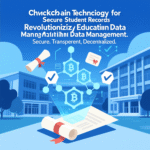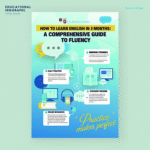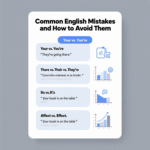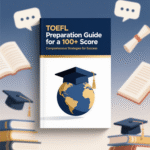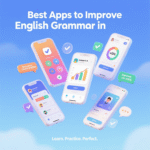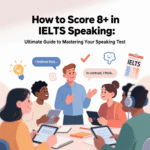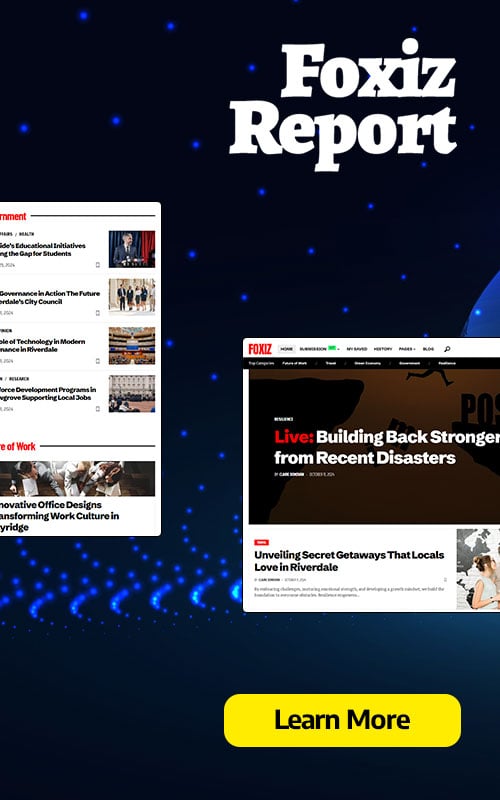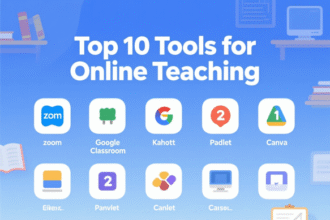In the ever-evolving landscape of education, Google Classroom has emerged as a cornerstone for modern teaching, enabling educators to create dynamic, engaging, and efficient learning environments. As schools increasingly integrate technology into their curricula, mastering Google Classroom is essential for teachers aiming to streamline classroom management, enhance student engagement, and foster collaboration. This comprehensive guide offers over 8,000 words of actionable Google Classroom tips for teachers, designed to empower educators with practical strategies, advanced techniques, and innovative approaches to leverage this powerful platform. From setting up your classroom to integrating advanced tools, we cover every aspect to ensure your teaching experience is seamless and impactful.
- Why Google Classroom is a Game-Changer for Educators
- Getting Started: Setting Up Your Google Classroom Effectively
- Creating and Customizing Your Classroom
- Inviting Students to Your Classroom
- Organizing the Classroom Stream
- Mastering Assignment Creation and Management
- Designing Engaging Assignments
- Scheduling and Differentiating Assignments
- Streamlining Grading and Feedback
- Enhancing Student Engagement with Google Classroom
- Integrating Google Workspace Tools for Enhanced Functionality
- Google Docs for Collaborative Writing
- Google Slides for Dynamic Presentations
- Google Sheets for Data-Driven Instruction
- Google Forms for Assessments and Surveys
- Advanced Google Classroom Tips for Teachers
- Automating Workflows
- Integrating Third-Party Tools
- Supporting Hybrid and Remote Learning
- Data Privacy and Security
- Optimizing Google Classroom for Different Subjects
- Google Classroom for Math Teachers
- Google Classroom for English Teachers
- Google Classroom for Science Teachers
- Google Classroom for Social Studies Teachers
- Troubleshooting Common Google Classroom Challenges
- Best Practices for Google Classroom in 2025
- Foster a Positive Digital Community
- Stay Updated with Google Classroom Features
- Monitor and Reflect on Usage
- Integrating Google Classroom with Other Educational Trends
- Scaling Google Classroom for Large Classes or Multiple Sections
- Recommendations and Suggestions
- FAQs
Why Google Classroom is a Game-Changer for Educators
Google Classroom is a free, web-based platform that integrates with Google’s suite of tools, including Google Drive, Docs, Sheets, Slides, and Forms, to create a centralized hub for teaching and learning. Its intuitive design allows teachers to manage assignments, communicate with students, and track progress efficiently. In 2025, with hybrid and remote learning models becoming standard, Google Classroom offers unparalleled flexibility, enabling educators to adapt to diverse teaching scenarios. Whether you’re a seasoned educator or new to digital teaching, these Google Classroom tips for teachers will help you unlock the platform’s full potential.
Key Benefits of Using Google Classroom
- Streamlined Assignment Management: Distribute, collect, and grade assignments digitally, reducing paperwork and saving time.
- Real-Time Collaboration: Foster student interaction through shared documents and group projects.
- Seamless Integration: Connect with Google Workspace tools for a cohesive teaching ecosystem.
- Accessibility: Available on any device with an internet connection, supporting inclusive education.
- Data-Driven Insights: Monitor student progress with analytics to tailor instruction.
Getting Started: Setting Up Your Google Classroom Effectively
Creating a Google Classroom is the first step toward transforming your teaching workflow. A well-organized classroom sets the tone for a productive learning environment. Below, we outline detailed steps to ensure your setup is optimized for success.
Creating and Customizing Your Classroom
- Access Google Classroom: Sign in to your Google account and navigate to classroom.google.com. Click the “+” icon to create a new class.
- Name Your Class Strategically: Use a clear, descriptive name (e.g., “Grade 8 Math – Period 3”) to help students identify the correct class. Include the subject, grade level, and section for clarity.
- Add a Class Description: Provide a brief overview of the course, including expectations and key topics. This helps students understand the class’s purpose from the start.
- Customize the Theme: Choose a visually appealing theme or upload a custom image relevant to your subject to make the classroom inviting.
- Set Up Class Details: Include your contact information, office hours, and any relevant links (e.g., syllabus or school website) in the “About” tab.
Inviting Students to Your Classroom
- Share the Class Code: After creating the class, Google Classroom generates a unique code. Share this via email, a learning management system, or in-person to allow students to join.
- Use Google Groups: For larger classes, create a Google Group to invite multiple students at once, streamlining the process.
- Verify Enrollment: Monitor the “People” tab to ensure all students have joined correctly. Remove any unauthorized users promptly.
Organizing the Classroom Stream
The Classroom Stream is the central hub where announcements, assignments, and discussions appear. To keep it organized:
- Pin Important Posts: Pin key announcements, such as syllabi or schedules, to the top of the stream for easy access.
- Use Topics: Categorize posts by unit, week, or type (e.g., “Homework,” “Projects,” “Resources”) to enhance navigation.
- Moderate Comments: Enable comment moderation to maintain a professional tone and prevent off-topic discussions.
Mastering Assignment Creation and Management
Assignments are the backbone of Google Classroom, enabling teachers to deliver content, assess understanding, and provide feedback. These Google Classroom tips for teachers focus on creating and managing assignments effectively.
Designing Engaging Assignments
- Leverage Google Docs for Collaborative Tasks: Create assignments in Google Docs to allow real-time collaboration. For example, assign a group essay where students can edit simultaneously.
- Incorporate Multimedia: Embed videos, images, or Google Slides presentations to make assignments interactive and engaging.
- Use Google Forms for Quizzes: Create self-grading quizzes with Google Forms to assess student knowledge efficiently. Include a mix of multiple-choice, short-answer, and checkbox questions for variety.
- Set Clear Instructions: Provide detailed, step-by-step instructions and include rubrics to clarify expectations. Attach rubrics as Google Docs or PDFs for transparency.
Scheduling and Differentiating Assignments
- Schedule Assignments in Advance: Use the scheduling feature to release assignments at specific times, ideal for pacing lessons or accommodating different time zones.
- Differentiate for Diverse Learners: Assign modified versions of tasks to individual students or groups based on their needs. For example, provide simplified readings for English language learners.
- Reuse Posts: Save time by reusing assignments from previous classes or duplicating them for different sections.
Streamlining Grading and Feedback
- Use Rubrics: Create digital rubrics within Google Classroom to standardize grading and provide clear feedback.
- Provide Private Comments: Offer personalized feedback via private comments to address individual student needs discreetly.
- Enable Originality Reports: Activate Google Classroom’s originality reports to check for plagiarism and encourage authentic work.
- Return Assignments Promptly: Return graded assignments with comments to maintain student engagement and momentum.
Enhancing Student Engagement with Google Classroom
Keeping students motivated in a digital environment can be challenging. These Google Classroom tips for teachers focus on fostering active participation and collaboration.
Encouraging Interactive Discussions
- Post Open-Ended Questions: Share thought-provoking questions in the stream to spark discussions. For example, in a history class, ask, “What were the long-term impacts of the Industrial Revolution?”
- Use Polls: Create quick polls using Google Forms to gauge student opinions or check understanding informally.
- Enable Student-to-Student Interaction: Allow students to comment on posts to encourage peer feedback and collaboration.
Gamifying Learning
- Incorporate Badges: Create digital badges using tools like Canva and award them for achievements, such as completing all assignments on time.
- Use Progress Trackers: Share visual progress trackers in Google Sheets to motivate students to complete tasks.
- Host Virtual Competitions: Organize quiz competitions using Google Forms or third-party tools like Kahoot, integrated via links in Google Classroom.
Personalizing Student Experiences
- Tailor Announcements: Address students by name in announcements to create a sense of community.
- Share Inspirational Content: Post motivational quotes, success stories, or subject-related fun facts to keep students engaged.
- Offer Choice Boards: Create choice boards in Google Slides, allowing students to select assignments that align with their interests or learning styles.
Integrating Google Workspace Tools for Enhanced Functionality
Google Classroom integrates seamlessly with Google Workspace, offering teachers a robust toolkit to enhance instruction. Below, we explore how to leverage these tools effectively.
Google Docs for Collaborative Writing
- Peer Editing: Assign peer editing tasks where students provide feedback on each other’s Google Docs in real time.
- Teacher Feedback: Use the “Suggesting” mode in Google Docs to provide editable feedback without altering the original text.
- Version History: Teach students to use version history to track changes and recover previous drafts, fostering accountability.
Google Slides for Dynamic Presentations
- Interactive Lessons: Create interactive lessons in Google Slides with embedded videos, quizzes, or discussion prompts.
- Student Presentations: Assign students to create and share presentations in Google Slides, which can be submitted directly via Google Classroom.
- Templates: Provide pre-designed templates to ensure consistency and save time.
Google Sheets for Data-Driven Instruction
- Track Progress: Use Google Sheets to create gradebooks or track assignment completion rates, shareable with students for transparency.
- Analyze Quiz Data: Import Google Forms quiz results into Sheets to identify trends and adjust instruction accordingly.
- Collaborative Projects: Assign group projects where students use Sheets to collect and analyze data, such as scientific experiments or surveys.
Google Forms for Assessments and Surveys
- Formative Assessments: Use Forms for quick checks for understanding, such as exit tickets or pre-lesson quizzes.
- Student Surveys: Gather feedback on teaching methods or classroom climate to improve your approach.
- Automated Grading: Enable auto-grading for multiple-choice questions to save time.
Advanced Google Classroom Tips for Teachers
Once you’ve mastered the basics, these advanced strategies will elevate your Google Classroom experience, making it a powerful tool for modern education.
Automating Workflows
- Use Add-Ons: Install add-ons like “Classcraft” or “Pear Deck” to gamify lessons or add interactive elements.
- Google Scripts: Automate repetitive tasks, such as sending reminders for overdue assignments, using Google Apps Script.
- Batch Actions: Perform actions like grading or returning assignments for multiple students simultaneously to save time.
Integrating Third-Party Tools
- EdTech Integrations: Connect Google Classroom with tools like Flipgrid for video discussions, Nearpod for interactive lessons, or Quizizz for gamified quizzes.
- Single Sign-On (SSO): Use SSO to streamline access to third-party tools, reducing login fatigue for students.
- Share Links Seamlessly: Embed links to external resources, such as Khan Academy or YouTube, directly in assignments or announcements.
Supporting Hybrid and Remote Learning
- Live Sessions with Google Meet: Schedule virtual classes via Google Meet, integrated directly into Google Classroom.
- Record Lessons: Record Google Meet sessions for students who can’t attend live, ensuring equitable access.
- Asynchronous Assignments: Design assignments that students can complete at their own pace, ideal for flexible schedules.
Data Privacy and Security
- Teach Digital Citizenship: Educate students on safe online practices, such as protecting personal information.
- Limit Sharing Settings: Adjust sharing settings in Google Drive to ensure student work is private or shared only with the teacher.
- Regularly Review Permissions: Check the “People” tab to ensure only authorized users have access to the classroom.
Optimizing Google Classroom for Different Subjects
Each subject requires unique approaches to maximize Google Classroom’s effectiveness. Below, we provide subject-specific tips.
Google Classroom for Math Teachers
- Embed Desmos Activities: Share interactive graphing activities via links to engage students in visual learning.
- Use Google Forms for Problem Sets: Create self-grading problem sets to provide instant feedback.
- Share Video Tutorials: Post links to video explanations of complex concepts, such as Khan Academy’s algebra lessons.
Google Classroom for English Teachers
- Facilitate Book Discussions: Create discussion threads for literature analysis, encouraging students to share insights.
- Assign Writing Prompts: Use Google Docs for daily writing prompts, with rubrics attached for clarity.
- Incorporate Grammarly: Encourage students to use Grammarly’s free version for writing assignments to improve grammar and style.
Google Classroom for Science Teachers
- Virtual Labs: Share links to virtual simulations, such as PhET Interactive Simulations, for hands-on learning.
- Data Collection: Use Google Sheets for students to record and analyze experimental data.
- Science Journals: Assign students to maintain digital science journals in Google Docs to document observations.
Google Classroom for Social Studies Teachers
- Primary Source Analysis: Share digitized primary sources via Google Drive for students to annotate collaboratively.
- Timeline Projects: Use Google Slides for students to create interactive historical timelines.
- Debate Forums: Host virtual debates in the Classroom Stream, with students posting arguments and rebuttals.
Troubleshooting Common Google Classroom Challenges
Even with its user-friendly design, Google Classroom can present challenges. Below, we address common issues and solutions.
Students Unable to Join the Classroom
- Verify the Class Code: Ensure students are using the correct code and that it hasn’t expired.
- Check Google Accounts: Confirm students are using school-issued Google accounts, as personal accounts may face restrictions.
- Contact IT Support: If issues persist, involve your school’s IT team to check domain settings.
Missing Assignments
- Check the “To-Do” Tab: Teach students to monitor their “To-Do” tab for pending assignments.
- Resend Notifications: Use the “Actions” menu to resend assignment notifications to students.
- Enable Email Summaries: Turn on email summaries for students and guardians to keep them informed.
Technical Glitches
- Clear Cache: Advise students to clear their browser cache if the platform is slow or unresponsive.
- Update Browsers: Ensure all users are using the latest version of Chrome, Firefox, or Safari for optimal performance.
- Check Internet Connectivity: Verify that students have a stable internet connection, especially for remote learners.
Best Practices for Google Classroom in 2025
To ensure long-term success, adopt these best practices to maintain an efficient and engaging Google Classroom environment.
Foster a Positive Digital Community
- Set Clear Expectations: Share a digital citizenship agreement outlining respectful online behavior.
- Celebrate Achievements: Recognize student accomplishments, such as completing a challenging project, in the Classroom Stream.
- Encourage Parent Involvement: Invite guardians to receive email summaries to stay informed about their child’s progress.
Stay Updated with Google Classroom Features
- Explore New Features: Regularly check Google’s Education Blog for updates on new tools and features.
- Participate in Training: Attend Google Educator certification courses to deepen your expertise.
- Join Online Communities: Engage with educator communities on platforms like X to share tips and learn from peers.
Monitor and Reflect on Usage
- Analyze Engagement Data: Use Google Classroom’s analytics to track assignment completion rates and identify struggling students.
- Gather Student Feedback: Periodically survey students to assess the platform’s effectiveness and make adjustments.
- Reflect on Your Workflow: Evaluate your use of Google Classroom each semester to identify areas for improvement.
Integrating Google Classroom with Other Educational Trends
In 2025, education is shaped by trends like personalized learning, artificial intelligence, and social-emotional learning. Here’s how to align Google Classroom with these trends.
Personalized Learning
- Adaptive Assignments: Use Google Forms to create adaptive quizzes that adjust difficulty based on student responses.
- Learning Pathways: Create differentiated assignment paths in Google Classroom to cater to individual student needs.
- Student Choice: Allow students to choose from a menu of assignments to foster autonomy.
Artificial Intelligence Integration
- AI Feedback Tools: Use AI-powered tools like Grammarly or QuillBot to provide instant writing feedback within Google Docs.
- AI Content Creation: Leverage AI to generate quiz questions or writing prompts, saving preparation time.
- Analytics Insights: Use AI-driven analytics tools to identify learning gaps based on Google Classroom data.
Social-Emotional Learning (SEL)
- SEL Check-Ins: Use Google Forms to conduct weekly SEL check-ins, asking students about their well-being.
- Collaborative Projects: Assign group projects that promote teamwork and empathy, facilitated through Google Docs or Slides.
- Positive Reinforcement: Share positive feedback in the Classroom Stream to build a supportive community.
Scaling Google Classroom for Large Classes or Multiple Sections
Managing large classes or multiple sections can be daunting. These tips help scale Google Classroom effectively.
Managing Large Classes
- Use Topics Extensively: Organize assignments by topic to reduce clutter in the Classroom Stream.
- Automate Feedback: Use Google Forms’ auto-grading feature for quizzes to handle high volumes of submissions.
- Delegate Responsibilities: Assign student moderators to manage discussions or answer peer questions.
Handling Multiple Sections
- Create Separate Classrooms: Set up a unique classroom for each section to avoid confusion.
- Batch Upload Materials: Upload resources to multiple classes simultaneously using the “Reuse Post” feature.
- Sync with Google Calendar: Integrate assignments with Google Calendar to track deadlines across sections.
Recommendations and Suggestions
To maximize the impact of Google Classroom, we recommend the following:
- Invest in Professional Development: Enroll in Google’s Educator Level 1 and 2 certifications to master advanced features.
- Leverage Community Resources: Join online forums like the Google for Education Teacher Center to exchange ideas.
- Regularly Update Content: Refresh assignments and resources each semester to keep them relevant.
- Prioritize Accessibility: Ensure all materials are accessible, with alt text for images and clear fonts for readability.
- Experiment with Integrations: Test new EdTech tools to enhance Google Classroom’s functionality, such as Kami for annotating PDFs.
FAQs
- How do I create a Google Classroom?
Sign in to classroom.google.com, click the “+” icon, select “Create Class,” and follow the prompts to add a name, description, and theme. - Can students join Google Classroom without a Google account?
No, students need a Google account (preferably school-issued) to join a Google Classroom. - How do I share assignments with multiple classes?
Use the “Reuse Post” feature to duplicate assignments across different classes. - Can I schedule assignments in Google Classroom?
Yes, use the scheduling option when creating an assignment to set a release date and time. - How do I provide feedback to students?
Use private comments or attach feedback documents in the assignment grading interface. - What are originality reports in Google Classroom?
Originality reports check student work for plagiarism by comparing it to web sources and other student submissions. - Can I integrate Google Meet with Google Classroom?
Yes, schedule Google Meet sessions directly from the Classroom interface for live classes. - How do I organize the Classroom Stream?
Use topics to categorize posts and pin important announcements to the top. - Can parents access Google Classroom?
Parents can receive email summaries if invited by the teacher, but they cannot access the classroom directly. - How do I recover a deleted assignment?
Deleted assignments cannot be recovered, but you can recreate them using the “Reuse Post” feature if saved previously. - Can I use Google Classroom offline?
Limited offline functionality is available for viewing cached content, but most features require an internet connection. - How do I manage large classes in Google Classroom?
Use topics, automate grading with Google Forms, and delegate tasks to student moderators. - Can I add co-teachers to Google Classroom?
Yes, invite co-teachers via the “People” tab using their email addresses. - How do I ensure student privacy in Google Classroom?
Adjust sharing settings, limit access to authorized users, and teach digital citizenship. - What devices support Google Classroom?
Google Classroom is accessible on any device with a web browser or the Google Classroom app (iOS/Android).